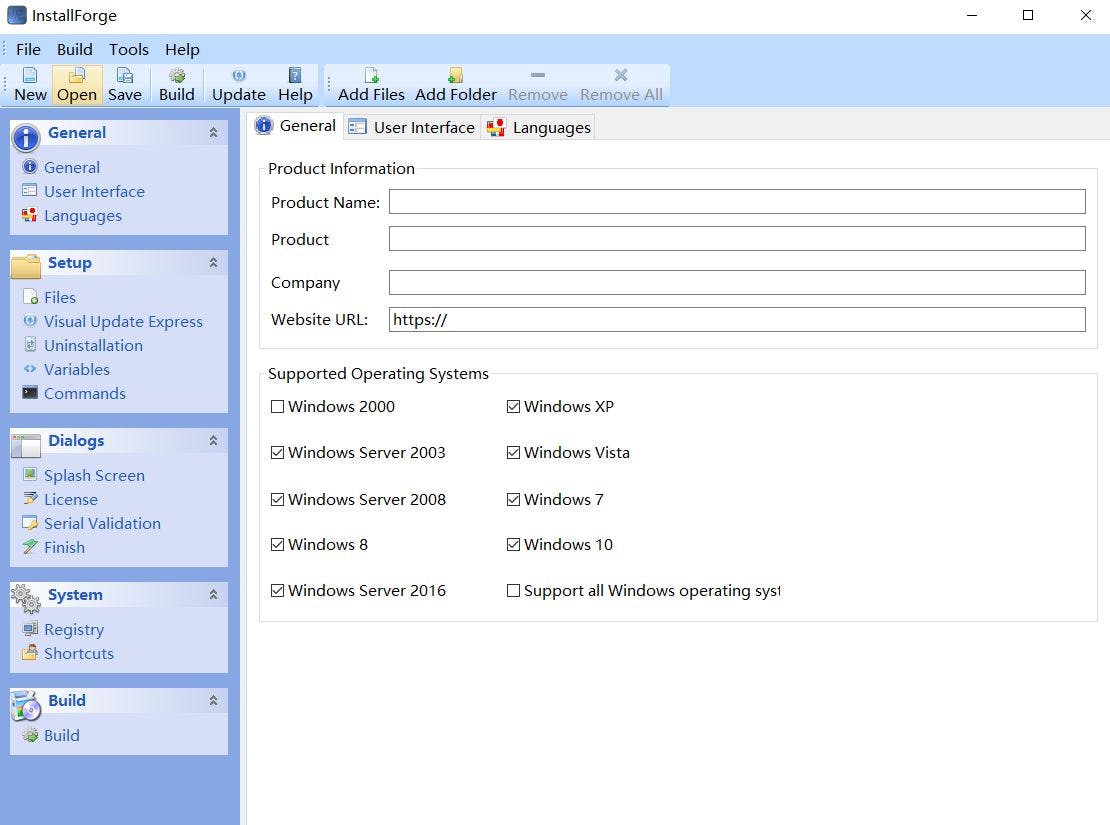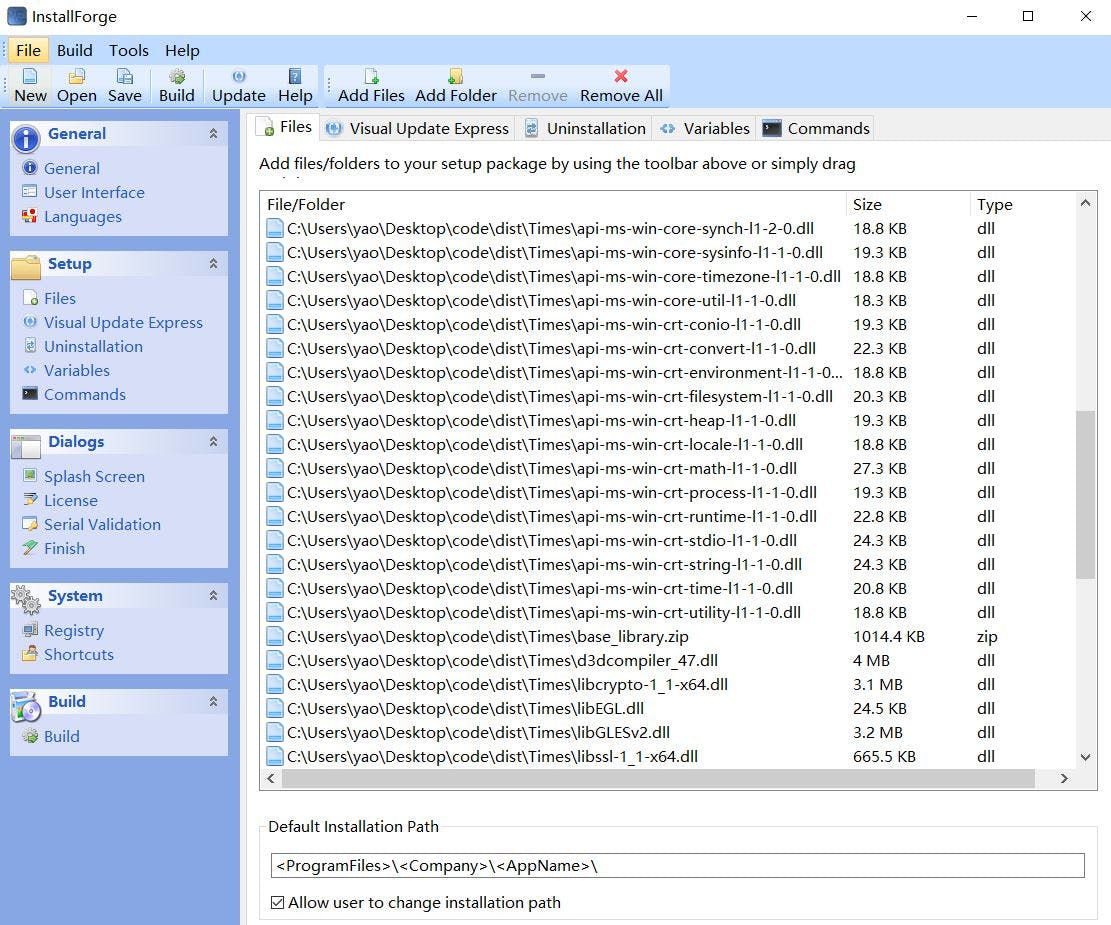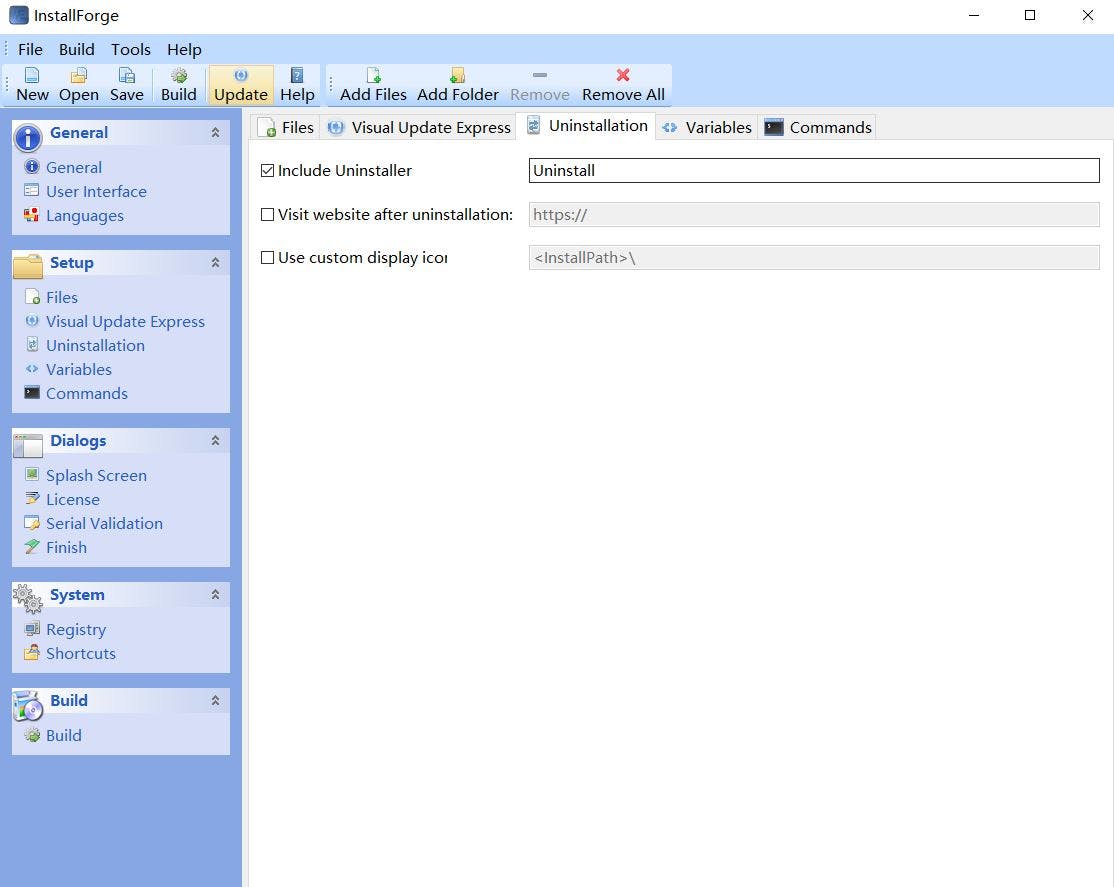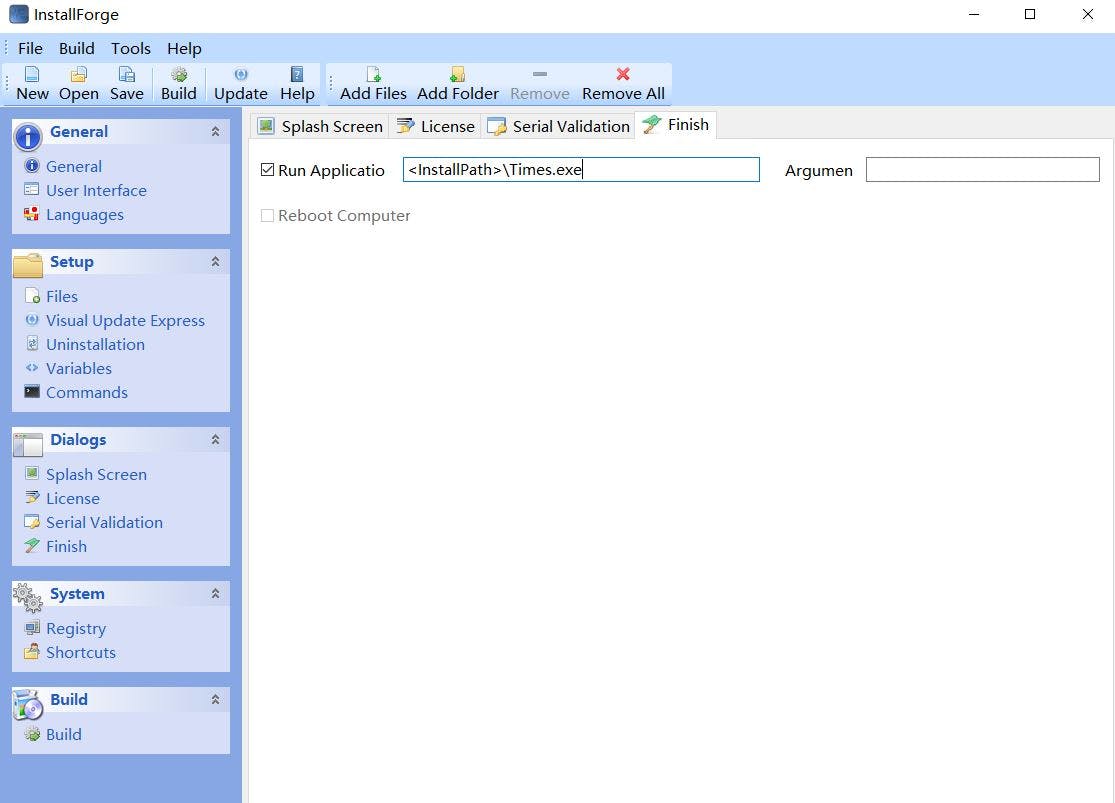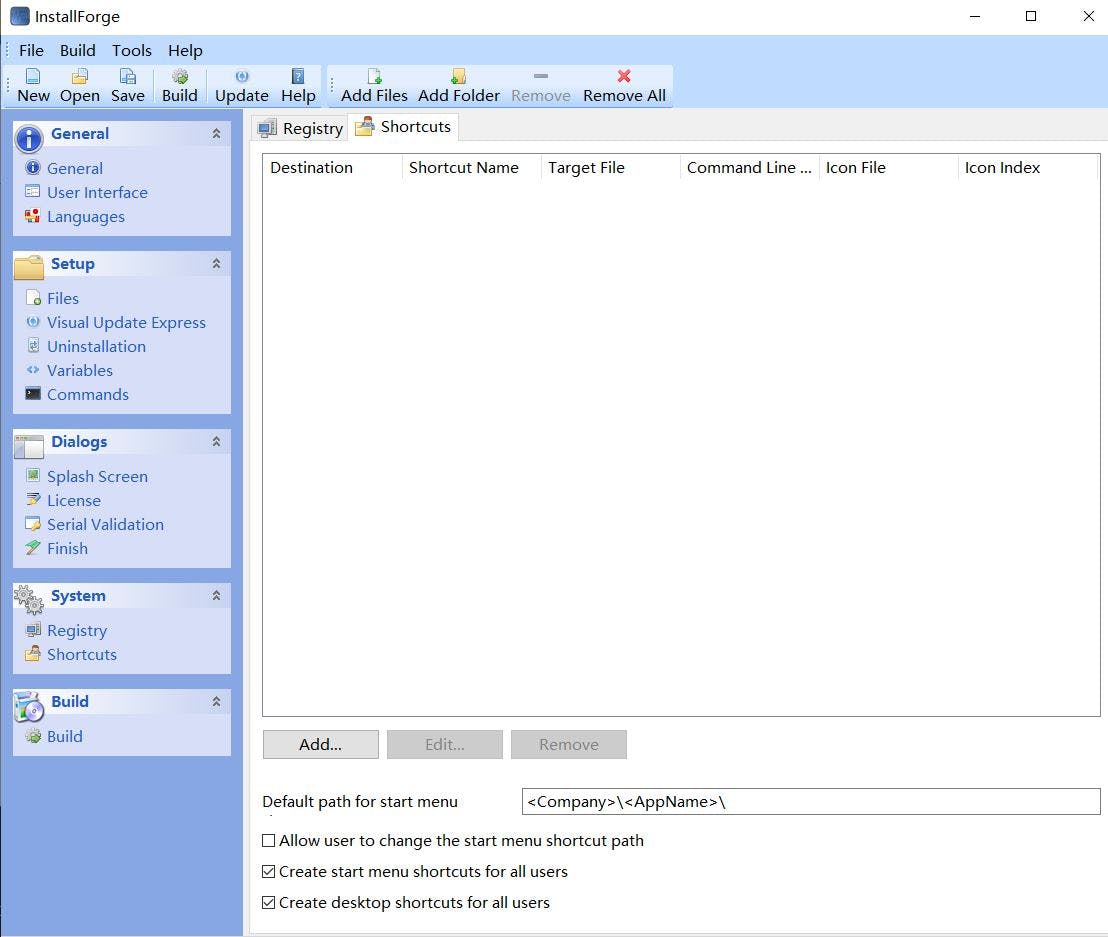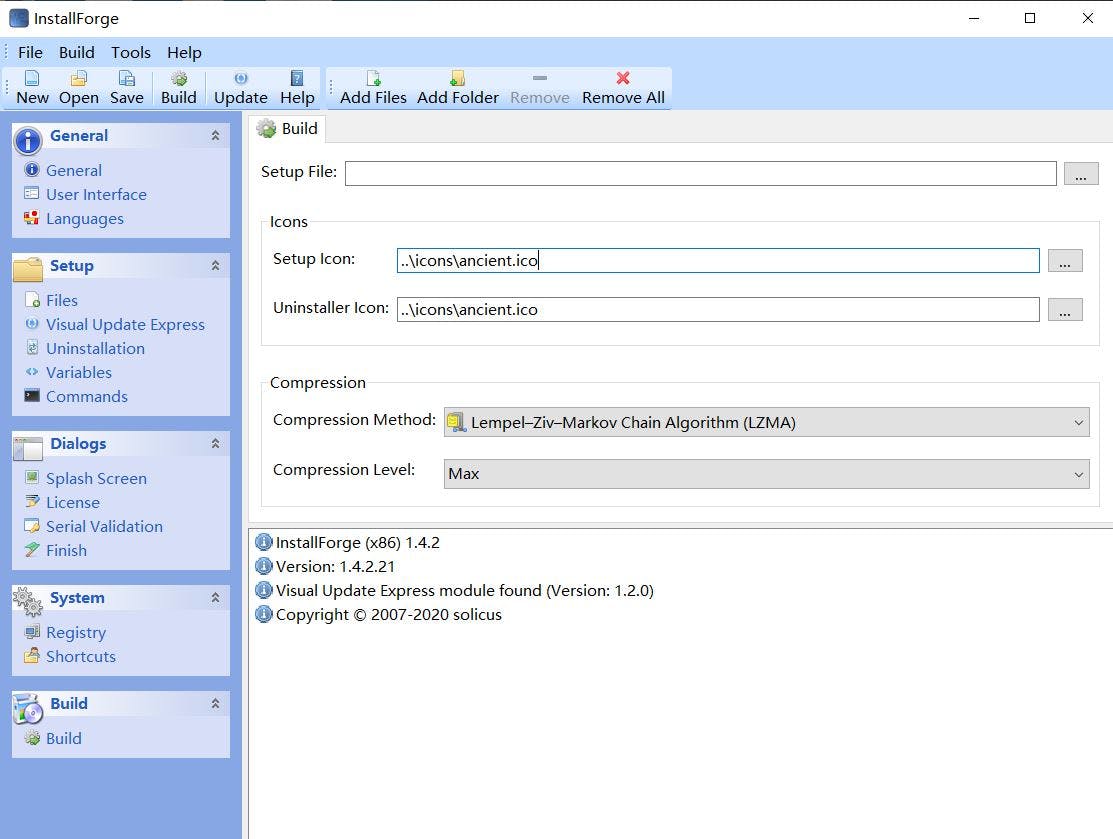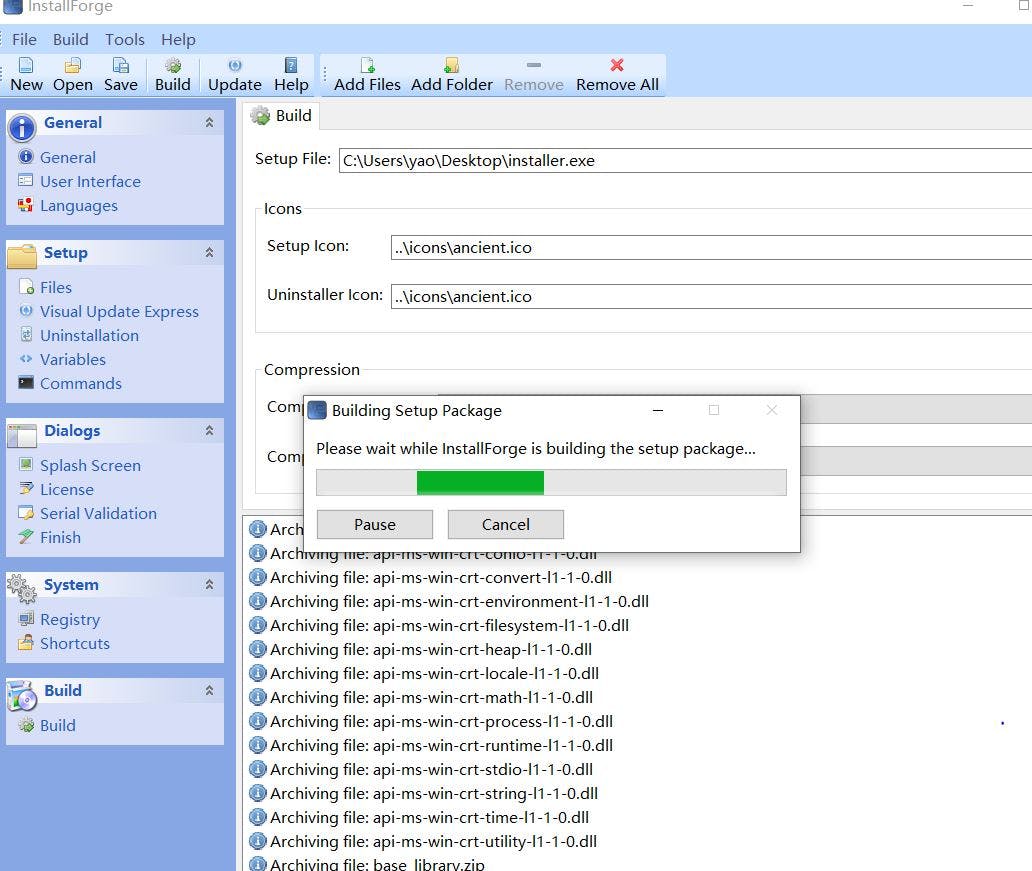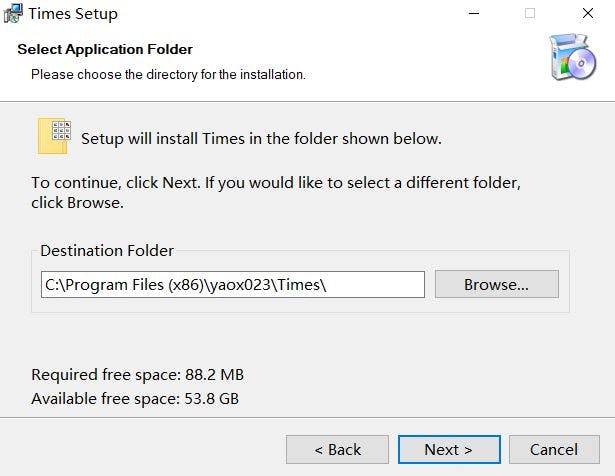In previous article, we tried bundling python pyqt5 program into executable files. The output is a dist folder contains many program files. In this article, let's use InstallForge to create an installer for this program like normal windows program.
Install InstallForge
The first step is to download InstallForge and install it.
We can download it in this link: installforge.net/download .
After that, just follow the normal install process.
General Information
Open installforge and the first page shows a form we need to fill, which are the general information about the application, such as product name, company name, supported operating system, etc.
Data
Next we need to specify program bundling output data. First click the Add Files button, and select all the files. Then click the Add Folder button to add folder.
Uninstaller
Click on the uninstallation tab and choose Include Uninstaller. With this, users could uninstall this program easily.
Executable
Then we specify the executable file path.
Shortcut
Then set up shortcur options.
Build
Lastly, set up build options and click on the Build button.
The build process is like this.
Installer
If the build success, then an installer file should be created. Run this installer file to check if it works.